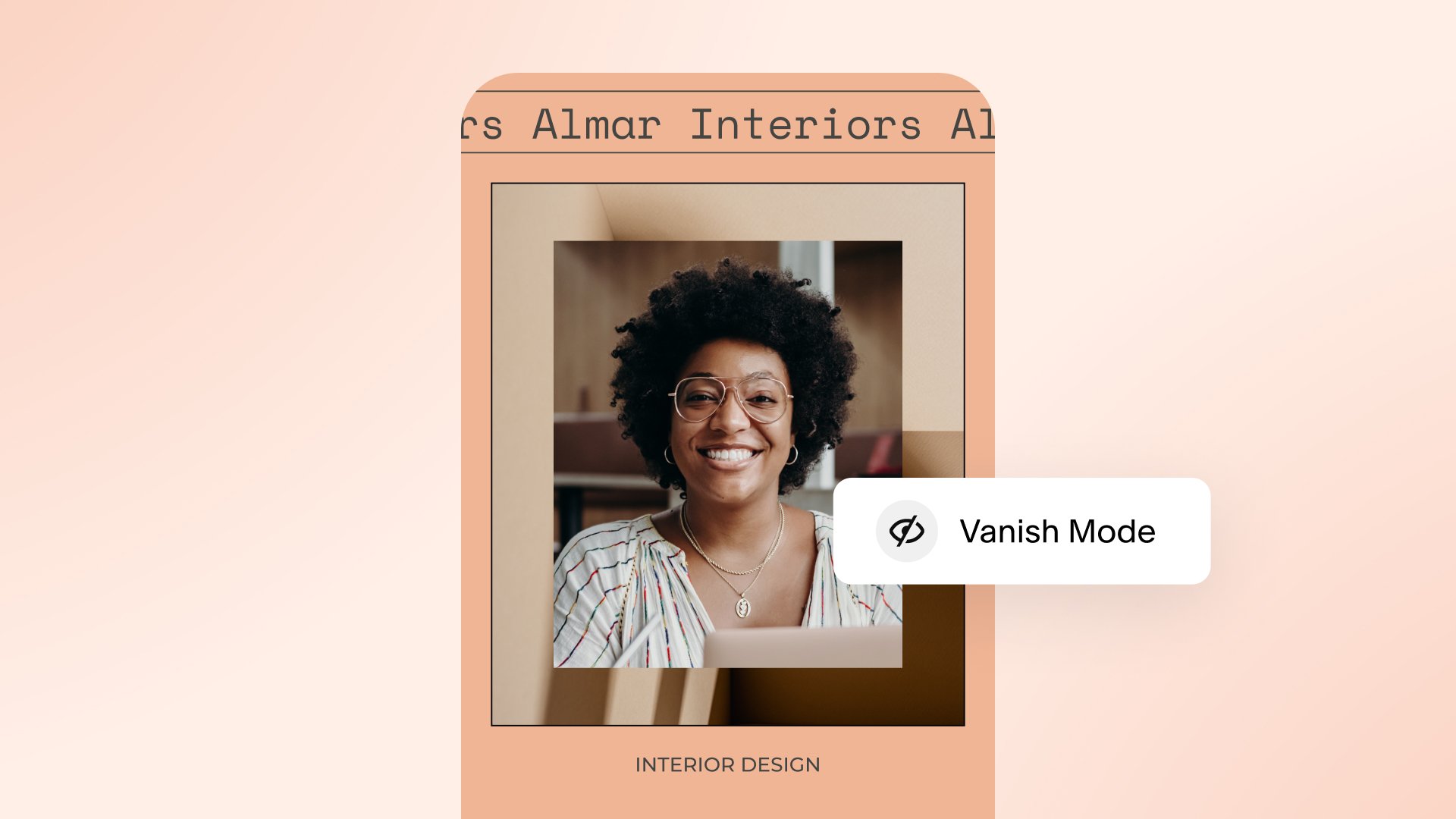How to turn off vanish mode on Instagram
In 2020, Meta launched ‘vanish mode’ on Instagram—a feature that allows users to send disappearing direct messages to each other. It’s only available on mobile (specifically, iPhone and Android) and currently not available in all countries, including those in Europe.
How does vanish mode work on Instagram?
With vanish mode, people can send text, voice messages, photos, videos, stickers and emojis which automatically delete once both users have seen the content and closed the chat.
Vanish mode is not the default setting for direct messages on Instagram, it has to be switched on by the user. Both users are notified when vanish mode is turned on, and likewise, when it is switched off.
Why would someone want to turn off vanish mode on Instagram?
While vanish mode can be beneficial when sharing confidential information, or when trying to minimize inbox clutter, there is no way to recover messages that were sent in vanish mode. There is also no way to save photos or other content via vanish mode, unless you take a screenshot (in which case, the other person will be notified).
When you exit the chat window, all history of the conversation disappears. Someone may want to turn off vanish mode if they wish to retrieve information from previous messages for any reason.
How to turn off vanish mode in the Instagram app
Step 1: Open the Instagram app and tap the paper airplane icon in the top corner.
Step 2: Once in your direct messages, select the chat you’d like to take out of vanish mode.
Note: You’ll know it’s on vanish mode because the background looks different from all your other messages, and there will be a message at the top of the screen that says vanish mode is on.
Step 3: Swipe your finder up the screen to turn off vanish mode. The background will return to normal and the message at the top of the screen will disappear.
Step 4: To switch it back on, you simply swipe up again.
→ Learn more about vanish mode in Meta’s announcement.